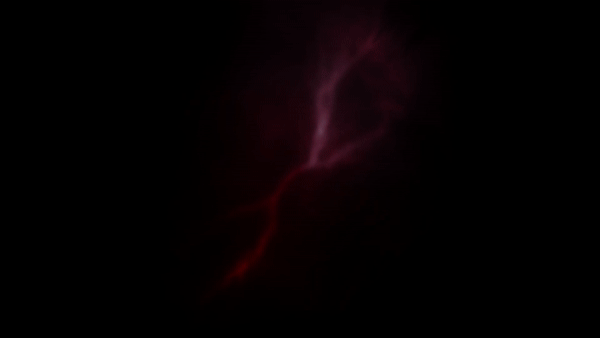For this assignment, I used the pin tool to add and organize the pins on the crab image. To begin I placed pins along the body of the crab to create the illusion that the crabs legs move. The next pins I placed are where I imagine the first joint of the crab would be. For the appendages on the side it would be where the spiked portion meets with the base of the arm. I then used key-frames to animate the light drifting movement of the arms. I decided at this point to use some artistic freedom and I modeled my crab after what I would imagine it would move if it was just standing still. Sort of like an idle animation. From here I placed two pins , for each of the joins of the crab to prevent warping. The pin placed on the inner portion of the arm is the pin I adjust for the movement and the other remains untouched. Like the other pins, I animate the movement and then place pins on the next joint. Now that I’ve placed pins on the claw joint, I place pins on each side of the crabs claw and animate their movements. Back to the side legs: I place pins slightly further than the joint from before and place another pin. I animate the movement and then move on to the text animation. For this I applied some effect pre-setts.