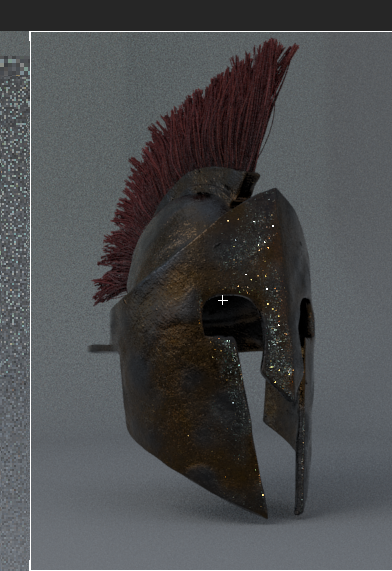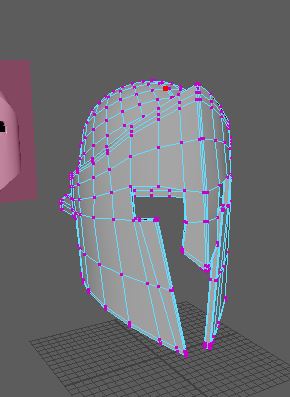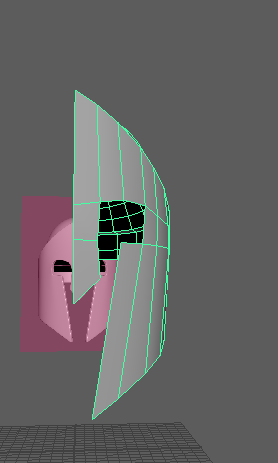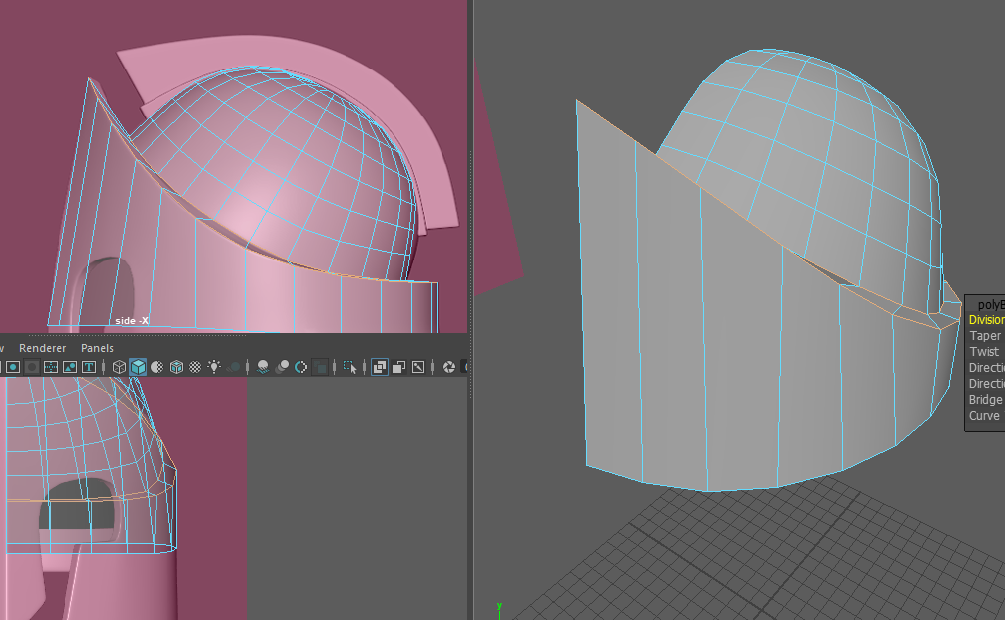In the final video mainly goes over the lighting of the model. To do this I added tree spotlights and altered the colors to a blue and red tone. This will help create the shine on the helmet. After placing the lights the model is complete and ready for rendering. To do this you will open the render settings and change the number of renders to 10. This will increase the quality of the final image. And now the model is complete, I’m glad I was able to finish it this year.